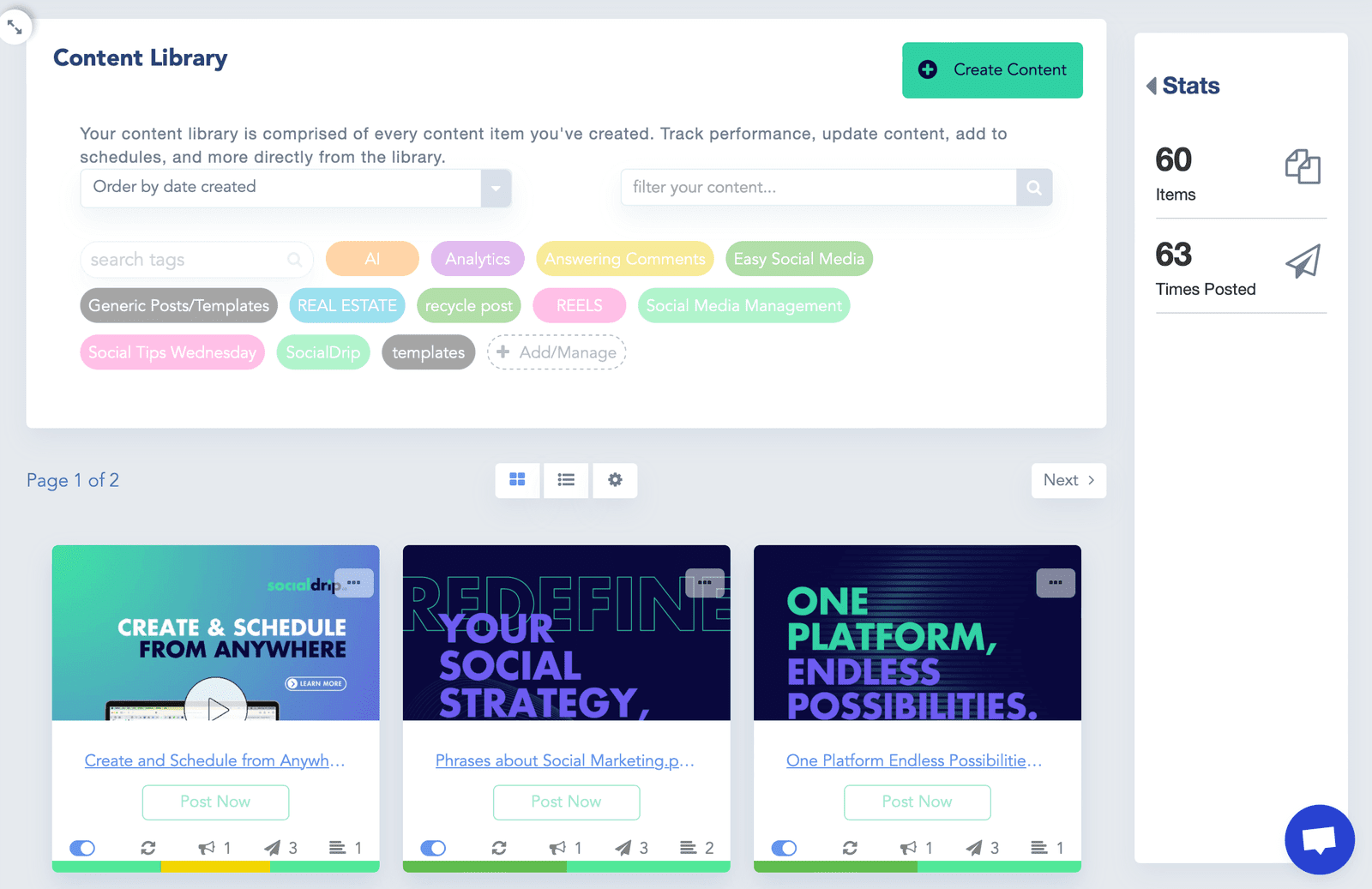Whether you’ve seen this term thrown around on the internet or are entirely new to it, we’re here to break it down for you in simple terms. By the end of this guide, you’ll not only understand what an RSS feed is but also how to leverage it using SocialDrip’s Auto Import feature.
What is an RSS Feed?
RSS stands for ‘Really Simple Syndication.’ An RSS feed is a standardized format that provides computer-readable versions of content from websites, blogs, and other online platforms. Think of it like a digest or a stream of content, stripped of all the design and visual elements, leaving only the essential information behind.
Imagine your favorite website or blog as a fancy, decorated cake. The visuals, the design, the advertisements are the icing and decorations, while the actual articles or posts are the cake itself. An RSS feed takes away the icing and leaves you just with the cake – a straightforward and efficient way for computers to understand and process information.
Why Should I Care About RSS Feeds?
- Stay Updated: An RSS feed allows you to subscribe to your favorite blogs or websites. Every time there’s new content, it’s automatically delivered to you, ensuring you never miss out on the latest updates.
- Efficiency: Instead of visiting multiple sites, an RSS feed consolidates updates from various sources in one location. You can go through headlines quickly and decide which articles you want to read in full.
- Versatility: Many applications and platforms, including SocialDrip, can interpret and use RSS feeds in various ways.

Using RSS with SocialDrip’s Auto Import Feature
SocialDrip’s platform includes an Auto Import feature that leverages the power of RSS feeds. Wondering how? Let’s explore:
- Content Recommendations: By importing RSS feeds from reputable sources related to your niche, SocialDrip can automatically recommend relevant news articles or topics that resonate with your audience.
- Automated Content Creation: With the Auto Import feature, SocialDrip can create new content items for you based on the feeds you’ve imported. It’s like having a personal assistant curating and drafting content for you.
- Easy Integration: Setting up an RSS feed on SocialDrip is straightforward. Find the RSS link from your desired website, add it to the Auto Import feature, and voila! Content gets seamlessly integrated into your workflow.
How to Get RSS Feeds?
Most websites, especially blogs and news sites, provide RSS feeds. Look for the iconic orange RSS logo or links labeled ‘RSS’ or ‘Feed’. If you can’t find it directly, you can use tools and plugins that detect RSS feeds on web pages.
Conclusion
RSS feeds might sound techy and complicated, but they’re simply a streamlined way to access and process vast amounts of web content. For SocialDrip users, understanding and utilizing RSS feeds can make content curation a breeze. So, dive into the world of RSS with SocialDrip’s Auto Import feature and elevate your content strategy!
How Do I Find My RSS Feed
Medium
Prepend ‘feed’ to your favorite author’s Medium username in the URL. For example:
https://medium.com/feed/@rborn92
Or if you want to get the feed for a publication such as Hacker Noon, append ‘feed’ to their domain:
WordPress
Similarly, append ‘feed’ to blogs with custom domain names:
https://blog.cloudcampaign.io/feed
Squarespace
Open the Squarespace page you want the feed for and append ‘?format=rss’ or manually enter the page slug:
http://sitename.squarespace.com/pageslug?format=rss
YouTube
Visit your YouTube channel and copy the Channel ID from the URL.
https://www.youtube.com/channel/UCEJDM8c2lVEu1ItPSWeaL3A
Paste the channel ID into this link:
https://www.youtube.com/feeds/videos.xml?channel_id=[CHANNEL_ID]
Tumblr
Append ‘/rss’ to the Tumblr page you want to generate an RSS feed for.
http://exampleblogname.tumblr.com/rss
Blogspot / Blogger
Append ‘/default?alt=rss’ to any Blogspot post feed.
https://blogname.blogspot.com/feeds/posts/default?alt=rss
Weebly
Append ‘/1/feed’ to your Weebly site:
http://www.yourdomain.com/1/feed
Shopify
Append ‘.atom’ to any Shopify collection:
http://www.yourdomain.com/collections/hats.atom
Wix
Append ‘/blog-feed.xml’ to your Wix website URL.
http://www.yourdomain.com/blog-feed.xml
All Others: Please consult your web hoster or hostmaster.